What is YouTube Private Video? Ultimate Guide for Content Control and Visibility
⏱ Reading Time: 7 min.
📅 Posted on: June 13th, 2024
Ever stumbled upon a YouTube video link only to be greeted with a message saying the video is private? You're not alone. YouTube's private video feature is a powerful tool that allows users to control who can view their content, ensuring privacy and exclusivity.

In our increasingly digital world, understanding how to manage our online presence is crucial. By delving into what YouTube private videos are and how they work, we can better navigate our content-sharing strategies while maintaining the level of privacy we desire. Let's explore the ins and outs of YouTube private videos and why they might be the perfect option for your needs.
Key Takeaways
Control over visibility: YouTube private videos are a powerful tool allowing users to control who can view their content, ensuring privacy and exclusivity for personal or sensitive materials.
Easy upload process: Uploading a private video involves straightforward steps, from signing in and uploading your file to setting the visibility to 'Private' and inviting specific viewers.
Efficient management: Managing private videos includes editing settings, sharing selectively with chosen recipients, and modifying privacy settings as needed, ensuring optimal content control.
Troubleshooting tips: Overcoming common issues, such as upload errors and sharing difficulties, involves checking video formats, ensuring email address accuracy, and clearing browser cache.
Alternative visibility options: Depending on your needs, unlisted videos offer less restrictive sharing options for wider yet controlled dissemination, while public videos maximize reach and engagement for broader audience interaction.
How to Upload a Private Video on YouTube
To ensure your content remains exclusive and only visible to a select audience, uploading a private video on YouTube is an ideal approach.
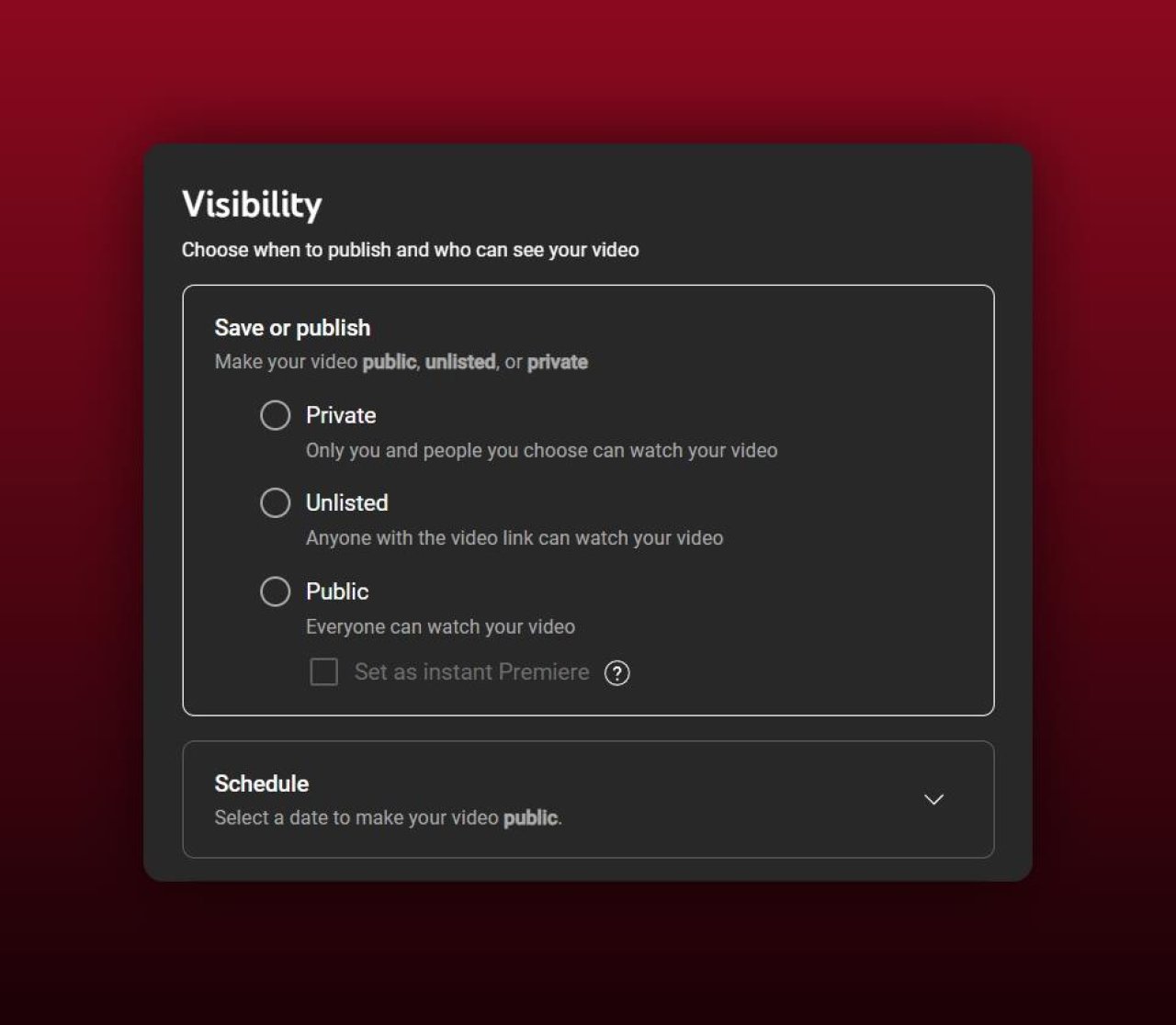
Step-by-Step Guide to Uploading
Sign In: Begin by signing into your YouTube account.
Access YouTube Studio: Click on your profile icon at the top right corner and select 'YouTube Studio.'
Upload Video: Select 'Create' in the upper right corner and choose 'Upload Video.'
Choose File: Click 'Select files' to upload the desired video from your device.
Details: Enter the necessary details, such as the title and description, and then click 'Next.'
Video Elements: Add elements like end screens, if needed, and click 'Next.'
Checks: YouTube will run some checks; once complete, click 'Next.'
Choosing the Right Privacy Settings
Visibility Settings: After the checks are complete, you will reach the 'Visibility' section.
Select Private: Choose the 'Private' option to make the video only accessible to specific users you invite.
Invite Viewers: Add the email addresses of the individuals you wish to share the video with by clicking on 'Share Privately,' then click 'Save.'
Prepare Your Video: Ensure the video is edited and meets YouTube's quality standards.
Metadata Optimization: Add relevant titles, descriptions, and tags to assist in easy management.
Check Format: Verify the video format is supported by YouTube (e.g., MP4, MOV, AVI).
Stable Connection: Use a stable internet connection to avoid interruptions during the upload.
Review Privacy Settings: Double-check that the privacy settings are correctly configured before finalizing the upload.
By following this guide, we can ensure that our private videos are shared securely and only with the intended audience.
Managing Your Private Videos
Efficiently manage private videos on YouTube by understanding how to edit settings and share specific content. Ensure optimal control over video visibility and privacy adjustments.
Editing Private Video Settings
Modify private video settings from the YouTube Studio dashboard. Select 'Content' from the left menu, which shows uploaded videos. Click the 'Details' icon next to the private video to open the video settings. Here, adjust details like the title, description, tags, and thumbnails. Save changes by clicking 'Save' at the top right.
Sharing Private Videos with Specific People
Share private videos selectively by accessing the video’s settings. Under 'Visibility,' click 'Private' and then 'Share privately.' Add email addresses in the field and click 'Notify via email' to send notification to the chosen recipients. Click 'Save and Share' to finalize the process. This ensures only those specified can view the video.
How to Change Video Privacy from Private to Public or Unlisted
Altering video privacy settings involves entering YouTube Studio and navigating to 'Content.' Click the 'Details' icon of the desired video and locate the 'Visibility' section. For public visibility, select 'Public'; for limited sharing but not public, select 'Unlisted.' Click 'Save' to apply changes. These options allow flexible control over who can access the video.
Troubleshooting Common Issues

There are often challenges faced while managing private videos on YouTube. This section addresses some of the frequent issues and their solutions.
Resolving Upload Errors
Errors during video uploads can disrupt content management. Ensure the video format is compatible with YouTube's accepted formats (e.g., .MP4). Verify a stable internet connection to prevent interruptions. If the problem persists, clear the browser cache and try uploading using a different browser.
Issues with Sharing Private Videos
Sharing private videos sometimes does not work correctly. Confirm the email addresses of invited viewers are accurate. Make sure they use the exact email associated with their YouTube account. If issues persist, double-check the privacy settings to ensure the video remains classified as private and not mistakenly set to unlisted or public.
Changing Privacy Settings Not Saving
Occasionally, changes to privacy settings fail to save correctly. First, ensure there are no ongoing YouTube technical issues by checking their support status. If the problem continues, clear the browser cache and cookies. Try modifying the settings again or using another device or browser to confirm the changes.
By handling these common issues effectively, we optimize the utility and security of our private YouTube videos.
Alternatives to Using Private Videos
Exploring alternatives to YouTube private videos can provide more flexibility in managing content visibility.
When to Use Unlisted Videos
Unlisted videos serve as a versatile alternative. These videos are accessible to anyone with the direct link but do not appear in search results or subscribers' feeds. This option is ideal for sharing content with a select group without restrictive privacy settings. Examples include internal team training videos and exclusive content for select customers. Unlike private videos, unlisted ones simplify sharing while maintaining an element of privacy.
Benefits of Public Videos
Public videos offer maximum visibility and engagement. These videos appear in search results, on our channel, and in subscribers' feeds. They contribute to brand recognition and organic growth through user interaction. For instance, educational content and marketing campaigns reach a broader audience. With optimized metadata, public videos boost SEO, driving higher viewership. Public videos are crucial for audience development and community engagement efforts.
Leveraging these alternatives can enhance how we manage and disseminate our video content, depending on specific needs and objectives.
Conclusion
YouTube's private video feature offers a robust solution for managing content visibility and privacy. By understanding how to effectively use private videos and exploring alternatives like unlisted and public videos we can tailor our content strategy to meet specific goals. Whether we aim for selective sharing or broad engagement leveraging these options ensures our content reaches the right audience.
Frequently Asked Questions
What is the benefit of uploading a private video on YouTube?
Uploading a private video on YouTube allows you to control who can view your content. Only users you invite can see the video, providing maximum privacy and security.
How do I upload a private video on YouTube?
To upload a private video, go to YouTube Studio, click on "Create" and then "Upload videos." During the upload process, select "Private" under the visibility settings.
What should I do if I encounter upload errors?
If you face upload errors, check your internet connection, ensure your video meets YouTube's size and format requirements, and try uploading again. Clearing your browser cache might also help.
Can private videos be shared with specific people?
Yes, you can share private videos with specific people by inviting them via email. They need to be logged into their YouTube account to view the video.
What is the difference between private and unlisted videos?
Private videos can only be seen by those you invite, whereas unlisted videos can be seen by anyone with the video link but do not appear in search results or on your channel.
Why should I use unlisted videos?
Unlisted videos are useful for sharing content selectively without making it public. They are ideal for limited audiences like friends, family, or specific groups without the video showing up in searches.
How do public videos affect my brand?
Public videos help boost brand recognition and improve SEO by being visible to everyone. They appear in search results and can attract a wider audience, enhancing engagement and reach.
When should I use each video type?
Use private videos for maximum control and privacy, unlisted videos for selective sharing, and public videos to reach a broader audience and boost brand visibility. Choose based on your content dissemination goals.
