Ultimate Guide to Uploading YouTube Videos: Tips, Tricks, and Best Practices for Success
⏱ Reading Time: 11 min.
📅 Posted on: September 8th, 2024
Uploading videos to YouTube can seem daunting, especially if you're new to the platform. But don't worry, we're here to make the process as smooth as possible. Whether you're a budding vlogger, a business looking to expand its online presence, or just someone wanting to share their passion, understanding the ins and outs of YouTube uploads is crucial.
Key Takeaways
Preparing Content and Choosing Formats: Ensure video content is well-prepared, using formats like MP4 for smooth uploads. Focus on aspect ratios, resolutions, and professional editing tools for high-quality results.
Setting Up Your YouTube Channel: Properly set up and customize your YouTube channel with relevant channel art, descriptions, and organized sections to enhance brand identity and viewer navigation.
Effective Video Uploading: Follow clear steps for uploading videos, set appropriate privacy options, and optimize titles, descriptions, and tags with relevant keywords to enhance SEO.
Creating Custom Thumbnails: Design engaging video thumbnails using high-resolution images, clear text, and consistent branding elements to attract more viewers and improve click-through rates.
Promoting Videos Effectively: Utilize social media, embed videos on websites, and implement email marketing strategies to increase visibility and reach a wider audience.
Monitoring and Improving Performance: Use YouTube Analytics to track video performance, understand viewer demographics, and optimize content using metrics such as watch time and traffic sources for continued growth.
Preparing Your Video Content
Creating impactful videos requires careful planning and preparation. Focus initially on essential aspects such as formats and editing for seamless uploads.
Choosing the Right Video Format
Opt for widely supported formats. YouTube recommends MP4 over others like MOV or AVI. Using H.264 video codec and AAC-LC audio codec at 48 kHz or higher maintains quality.
Resolutions ranging from 240p to 1080p or 4K are acceptable. Higher resolutions like 1080p provide a better viewer experience on larger screens. Ensure aspect ratios match the intended viewing method, whether it is 16:9 for standard videos or 9:16 for mobile.
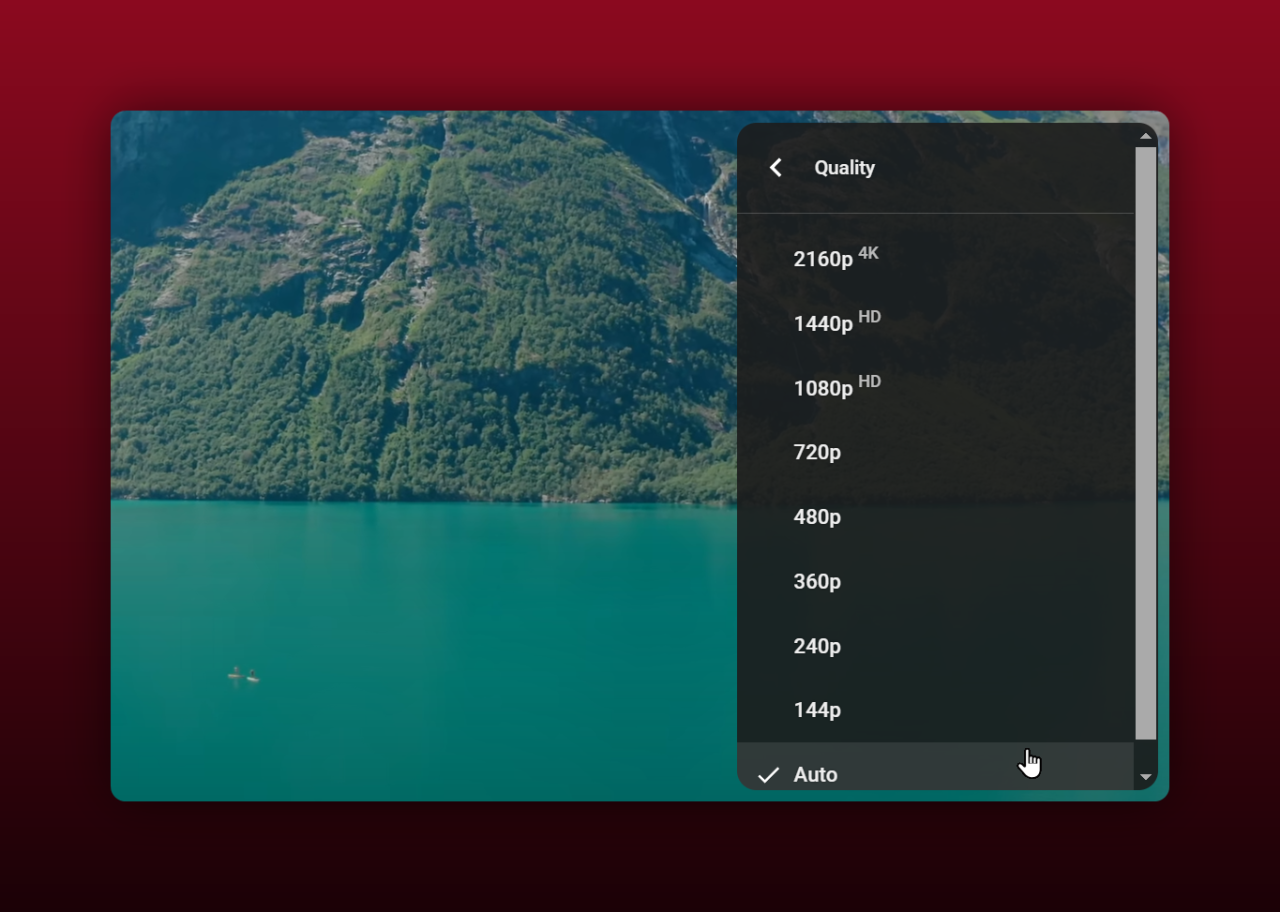
Editing Your Video
Edit videos meticulously to engage viewers. Cutting unnecessary footage, enhancing audio, and adding graphics or text improves appeal. Smooth transitions between scenes enhance flow. Including a hook in the first 15 seconds retains viewers, as attention spans are often short.
We discuss this more in our video editing guide.
Editing
Learn how to edit your YouTube videos in a way that keeps viewers coming back for more. From tools to best tips and tricks, we cover it all here!
viddly.net
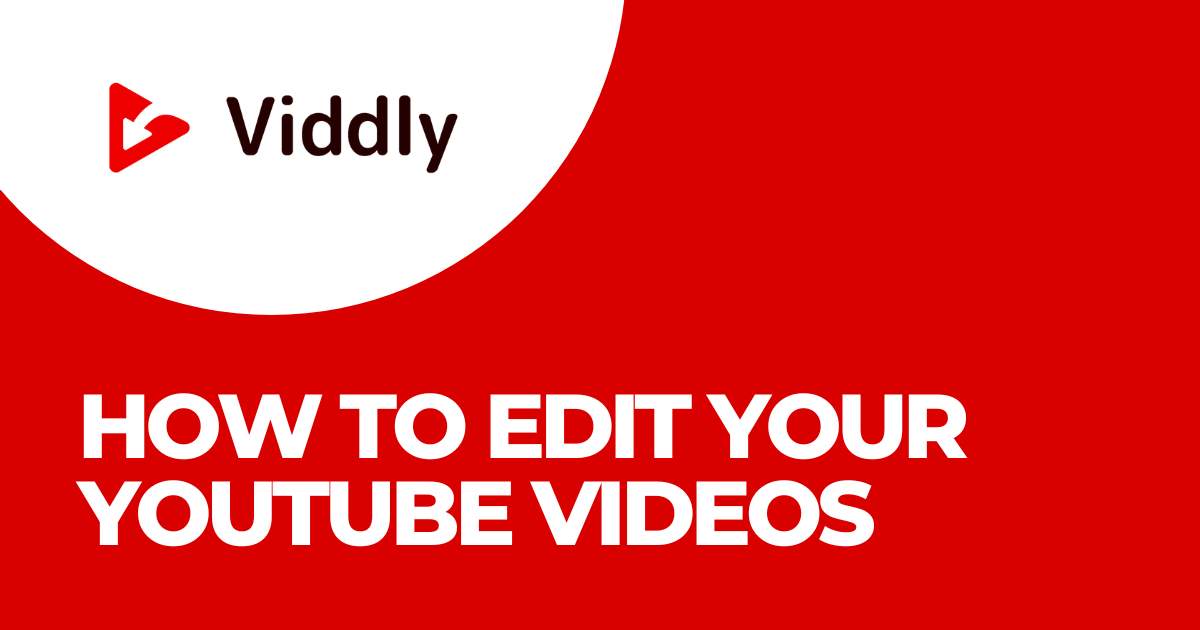
Use software like Adobe Premiere Pro, Final Cut Pro, or free options like DaVinci Resolve for professional results. Maintain consistent color grading and audio levels. If you are new to video editing software, be sure to read our guide on it.
Editing Software
Need help choosing the best YouTube video editing software? This guide will walk you through different video editors and will help you pick the best option for your video editing needs!
viddly.net

Tips for High-Quality Video Creation
Record in well-lit environments. Natural light or softbox lights provide even lighting. Use external microphones to ensure clear audio, as built-in camera microphones often lack quality.
Stabilize footage with tripods or gimbals to avoid shaky recordings. Plan scenes in advance with a storyboard or shot list to stay organized. Finally, ensure your content aligns with your audience's interests, whether it is tutorials, vlogs, or product reviews, to maintain relevance and engagement.
We have an in-depth video filming (shooting) guide if you want to learn more.
Filming
Here are all the essential steps to film YouTube videos that captivate viewers from the first second. We will share a video filming guide that walks you through the whole process!
viddly.net
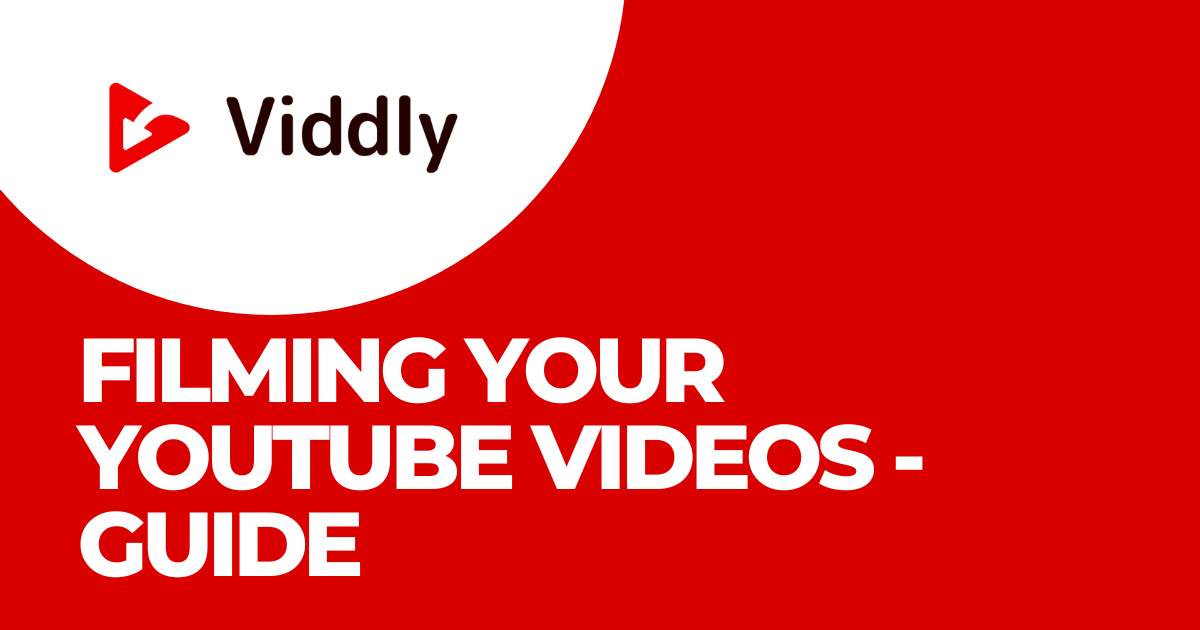
Uploading Your Video to YouTube
Steps to Upload a Video
Begin by logging into our YouTube account.
Click the camera icon with a "🎥 Create" button at the top right corner and select "Upload video.”
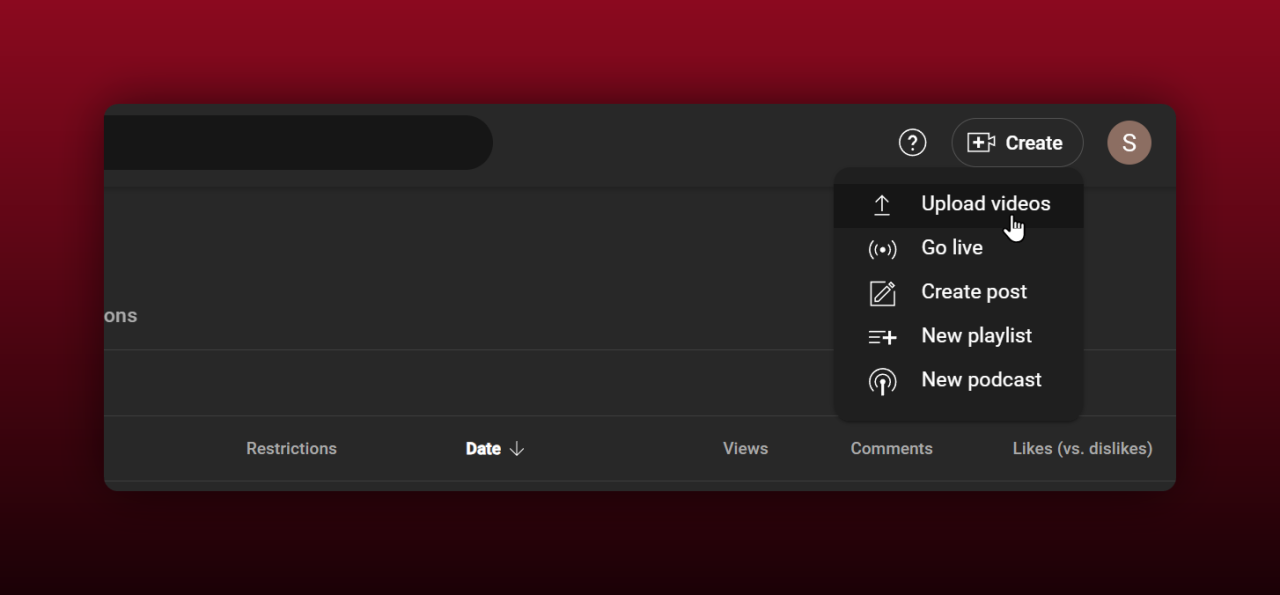
Next, drag and drop the video file into the upload window or click to select it from our computer. Ensure the video is in a supported format like MP4, MOV, or AVI.
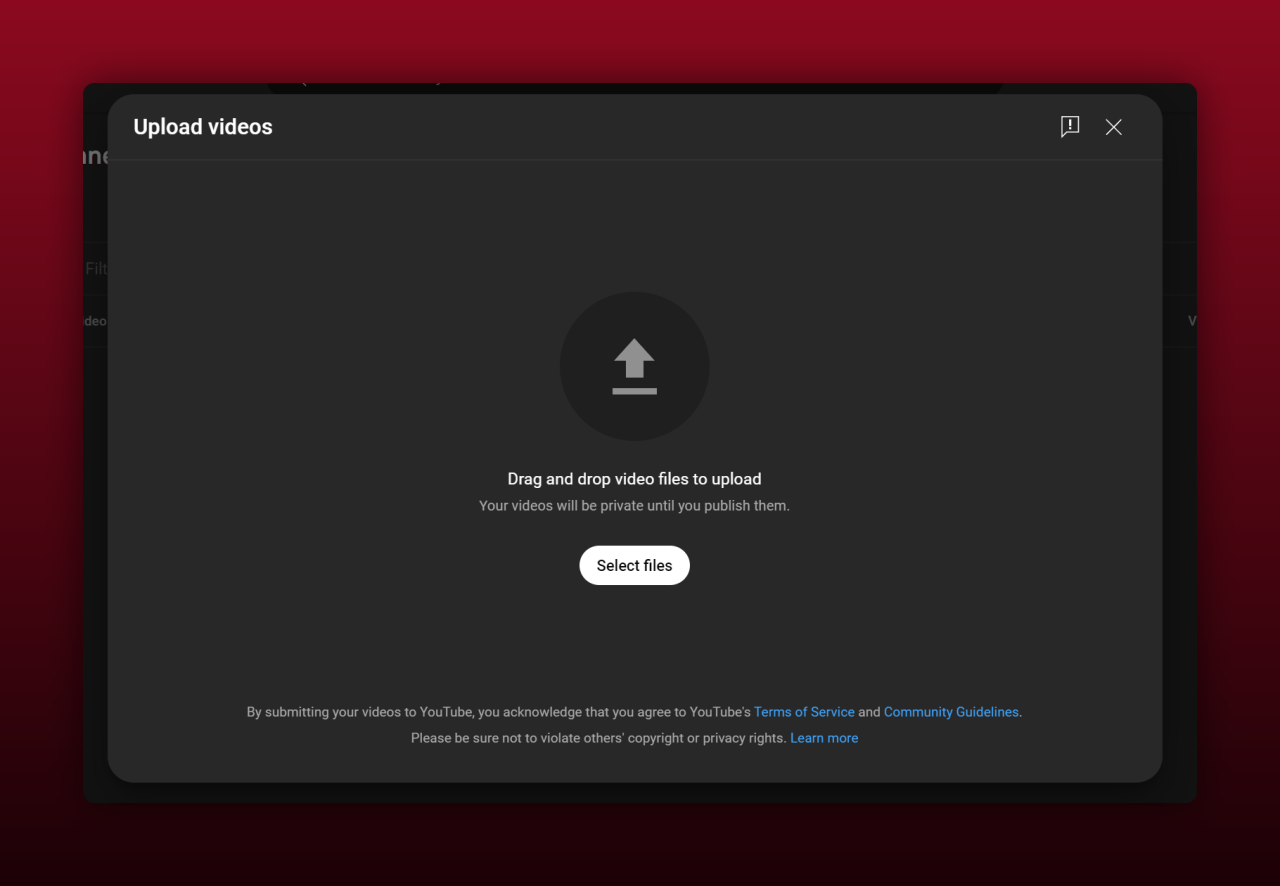
Setting Video Privacy Options
Choose the video’s privacy settings on the upload page. Options include 'Public,' 'Unlisted,' and 'Private.' Select 'Public' if the video is for a general audience. Use 'Unlisted' for videos that should not appear in search results but are accessible via direct link. Choose 'Private' if the video is intended only for specific users.
Adding Descriptions, Tags, and Titles
Input a compelling title that accurately reflects the video’s content.
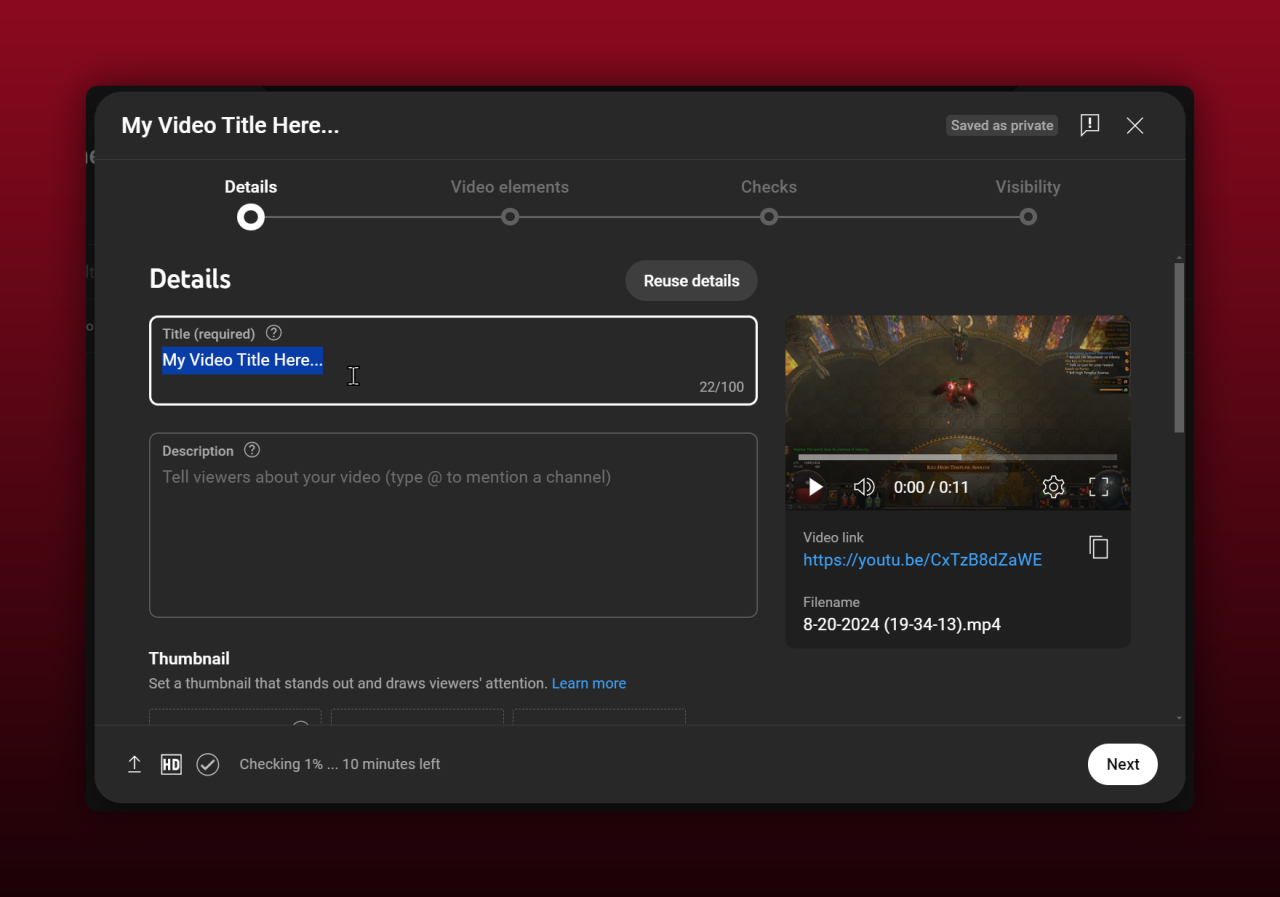
Optimize the title by including primary keywords. Write a detailed description that provides context and includes relevant keywords naturally. Add tags to improve searchability. Use specific keywords pertinent to the video to enhance visibility, such as "how-to," "tutorial," or relevant niche terms.
If you want to learn more, be sure to check out some of these articles:
Descriptions
Wondering how to write the perfect YouTube video description? In this guide, we take a look at all the best tips and tricks for writing YouTube video descriptions!
viddly.net
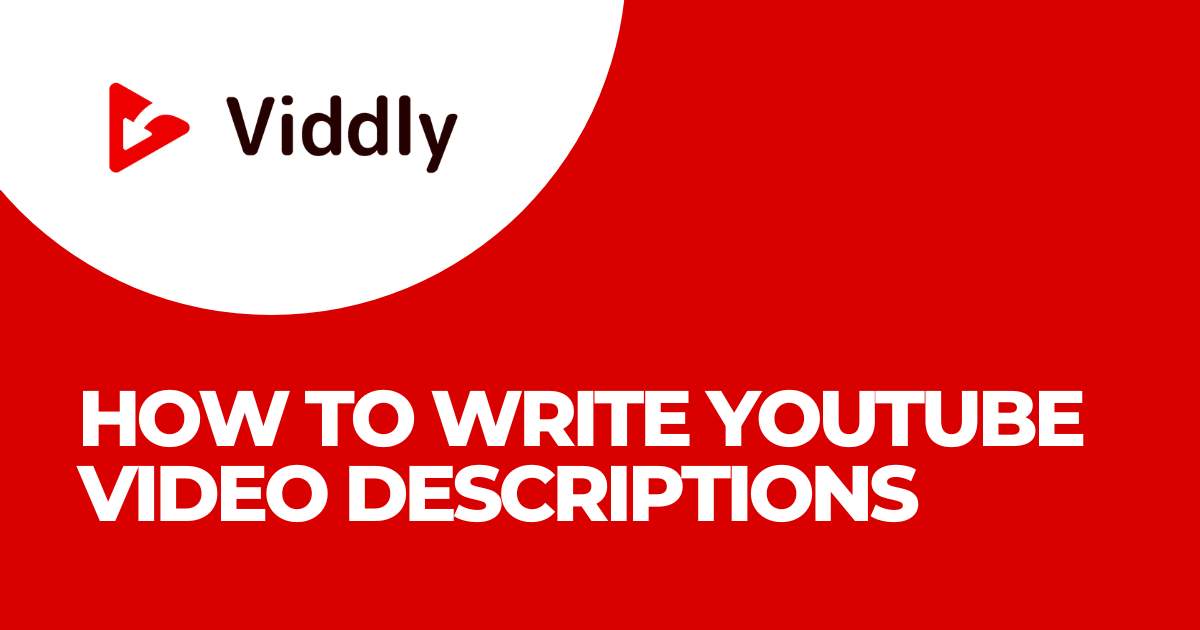
Chapters
Adding chapters to your YouTube videos not only enhances viewer experience but also boosts engagement by making your content more accessible. Here's how you do it!
viddly.net
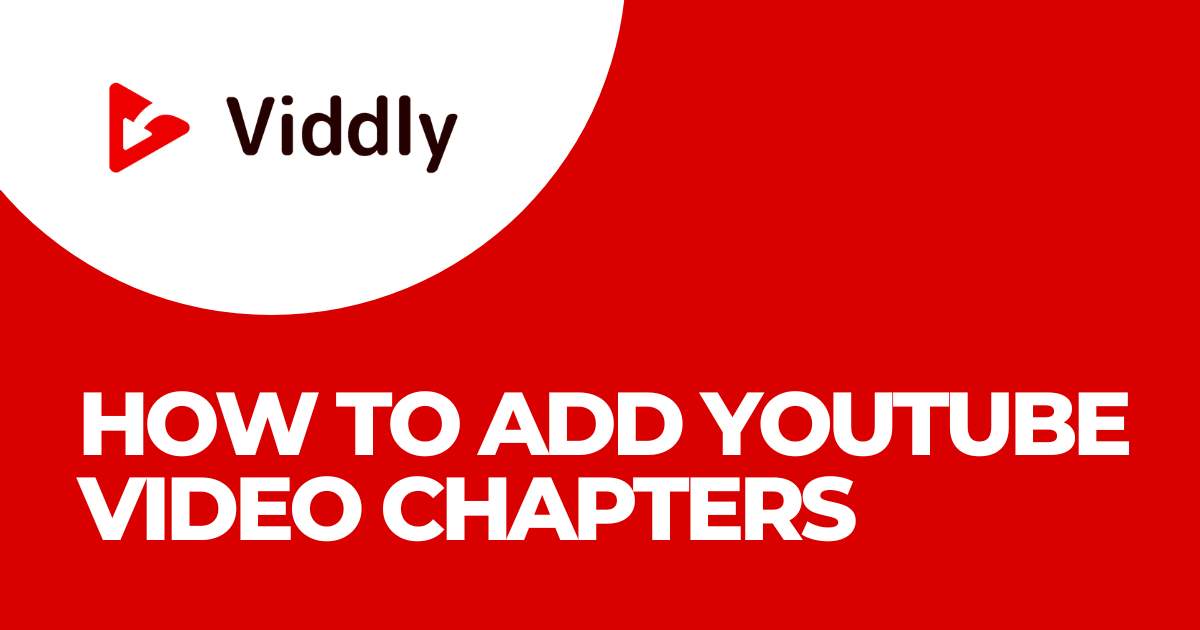
Tips for Enhancing SEO
Optimize the video title, description, and tags with relevant keywords. Include closed captions to improve accessibility and search rankings.
The basics of YouTube video SEO are quite simple - just stop and think, about what your target audience would type into their search bar to find this video, but also... parts (chapters) of this video. Do your best to mention those words and keywords, thus writing a compelling and detail-rich video description.
Customizing Video Thumbnails
Create an eye-catching thumbnail that accurately represents the content. Promote the video on our social media channels and encourage viewers to like, comment, and subscribe to boost engagement and improve ranking in search results.
The video thumbnail is the first thing viewers notice. Creating an attractive and relevant thumbnail can significantly increase video views and engagement.
How to Create and Select Effective Thumbnails
Creating effective thumbnails requires a combination of visuals and text that compels viewers to click on the video. Use high-resolution images, ensuring they are clear and not pixelated.
Include text that summarizes the video content in a captivating manner, such as "Top SEO Tips" for a digital marketing video.
Ensure the text is readable even at smaller sizes. Choose a color scheme that stands out but aligns with your brand identity.
Use contrasting colors to make the text pop. Tools like Canva or Photoshop offer templates and design elements to create professional thumbnails efficiently. Customizing thumbnails for each video ensures a unique look, attracting more viewers.
Best Practices for Thumbnails
Before we give you the short version, just know that we have a whole article about YouTube thumbnails:
Thumbnails
Creating eye-catching YouTube thumbnails is essential for grabbing viewers' attention and boosting your video's click-through rate. Here's how you make YouTube thumbnails!
viddly.net
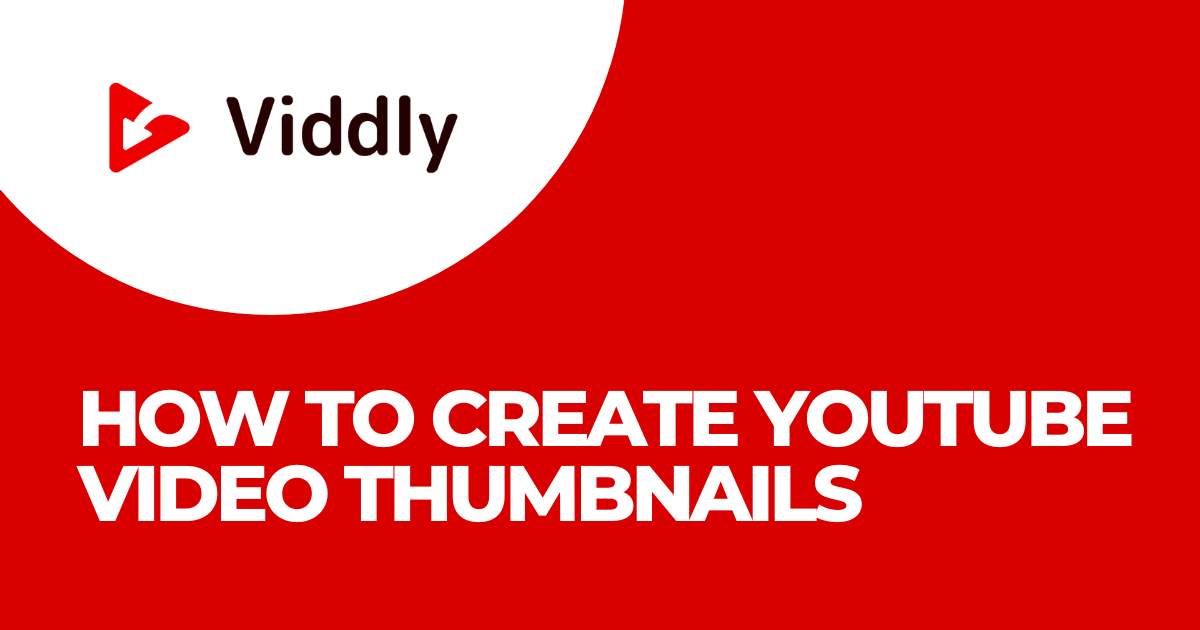
But here's a quick summary...
Title and image relevance maintain viewer expectations. Avoid misleading thumbnails, or you risk losing audience trust. Thumbnails should be consistent with the video content.
Include faces in thumbnails if the video features people, as human faces tend to draw attention and generate emotional connections.
Use branding elements, such as a logo or a specific color palette, to make your thumbnails easily recognizable. Keep text minimal, focusing on keywords or short phrases to avoid clutter.
Regularly analyze the performance of different thumbnails to see which designs attract more views and engagement. Adapt your strategy based on data insights to continually improve thumbnail effectiveness.
Consistency in your thumbnail style can build a recognizable brand image on YouTube, making your content more memorable and increasing the chances of viewers returning for more.
Managing Video Metadata
Accurate metadata enhances search rankings and viewer engagement. Let's explore the nuances of managing video metadata to leverage its full potential.
Importance of Accurate Metadata
Accurate metadata directly impacts search results and viewership. Relevant titles, descriptions, and tags enable the YouTube algorithm to categorize content effectively. Consider using primary keywords and secondary phrases naturally within these fields. Viewers get more accurate search results especially when metadata matches their search queries.
We already discussed titles and descriptions, but there are a few other parts of metadata we need to discuss.
Categories and Tags Explained
Categories and tags improve content discoverability on YouTube. Categories define the video’s primary topic or genre, aiding viewers in finding content within a specific niche.
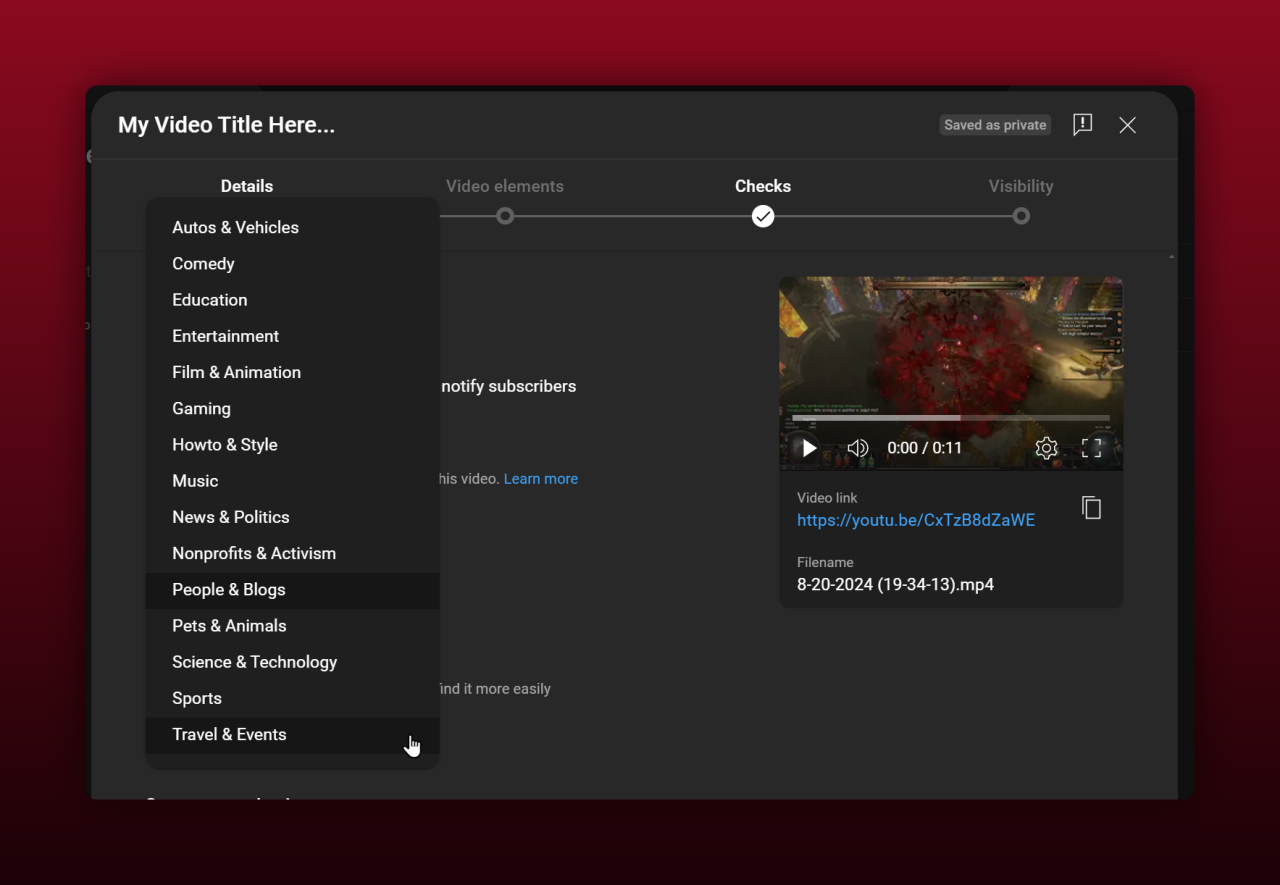
For instance, categorizing a cooking tutorial under "How-to & Style" connects with a targeted audience.
Tags, however, act as keywords that highlight specific aspects of the video. Use broad tags, like “cooking tutorial,” and narrow tags, such as “vegetarian recipes,” to cover various search intents.
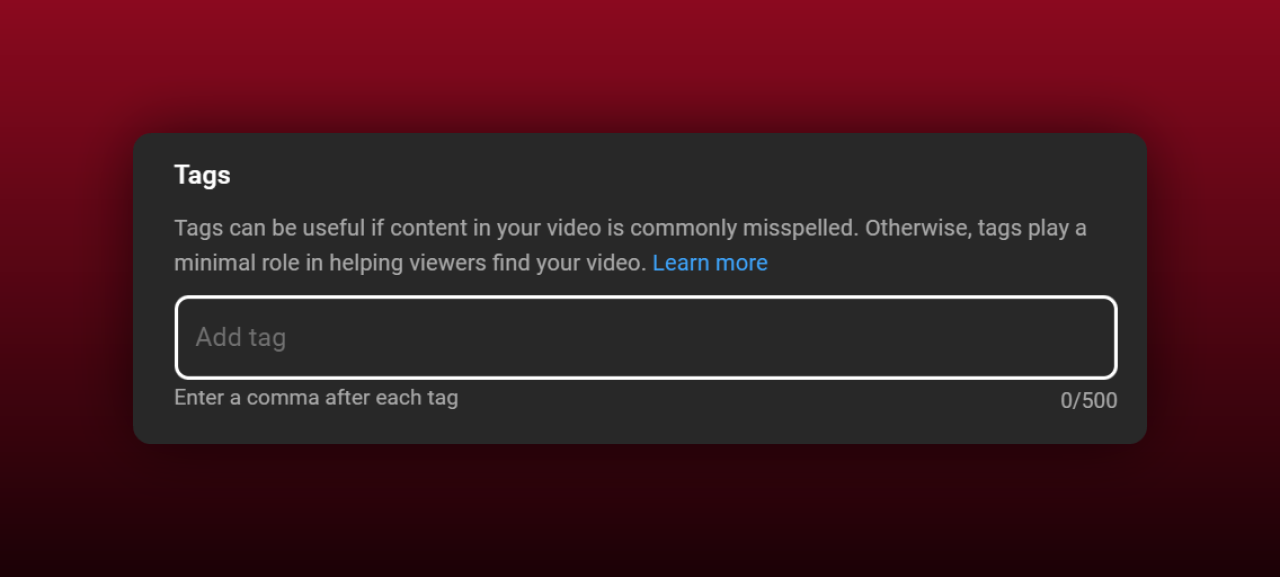
Tags allow you to describe your video with relevant keywords and this helps YouTube's algorithm to understand what other videos on their platform this video is similar to.
Spend some time adding all the relevant tags here, it's crucial!
Adding Subtitles and Closed Captions
Subtitles and closed captions enhance accessibility and improve SEO. Closed captions show text for spoken words, which benefits non-native speakers and hearing-impaired viewers.
Subtitles, on the other hand, can translate content into multiple languages. Including these elements increases audience reach and ensures inclusivity. YouTube's automatic captioning provides a base, but manual edits ensure accuracy and quality.
Promoting Your YouTube Video
After uploading a high-quality YouTube video, promotion becomes essential to reach a wider audience. Implementing the following strategies can significantly enhance visibility.
Sharing on Social Media
Share videos on major social media platforms to increase reach and engagement. Announce new uploads on Facebook, Twitter, LinkedIn, and Instagram, including a brief description and link to the video. Join or create relevant groups and communities to further distribute content. Leverage these platforms' features like Stories, Tweets, and Posts to keep your audience updated and engaged.
Embedding Videos on Websites
Integrate your videos into websites and blogs to enhance viewer access and increase watch time. Utilize the embed code provided by YouTube, paste it into the HTML of your blog post or website page, and adjust the dimensions as needed.
This practice promotes your video directly to your site visitors, offering immediate viewership from your established audience. Ensure the embedded videos are contextually relevant to the surrounding content to maintain viewer interest.
Email Marketing Strategies
Incorporate video links in your email newsletters to engage subscribers. Craft compelling email subjects and body text, explaining what the video offers and why it's beneficial.
Utilize email marketing tools to personalize messages and segment your audience for targeted campaigns. Include prominent Call-to-Action buttons that direct recipients to the YouTube video, increasing click-through rates and potential viewership.
Promote your YouTube videos effectively by harnessing social media, embedding techniques, and email marketing strategies to grow your audience and maximize engagement.
Monitoring Video Performance
Track video success on YouTube for continuous enhancement and growth.
Understanding YouTube Analytics
Utilize YouTube Analytics to gain insights into video performance. Analyze metrics such as watch time, views, and subscriber growth. Watch time measures the total minutes viewers spend watching a video, reflecting its engagement level. Views count the number of times a video is watched, indicating popularity.
Subscriber growth shows how many new subscribers a video attracts, helping identify content that fosters channel growth. Use these metrics to identify which videos resonate most with your audience.
Examine viewer demographics to understand your audience better. Look at data such as age, gender, and geographical location. This information helps tailor content to match viewer preferences and enhances relevance. Cater to specific audience segments by matching their interests and preferences.
Assess traffic sources to determine where your viewers come from. Review how viewers find your videos, whether through YouTube search, suggested videos, or external websites. This information aids in optimizing content distribution and marketing strategies.
Tips for Improving Video Reach
Optimize video titles, descriptions, and tags to improve visibility. Use relevant keywords to ensure videos appear in search results. Titles must be concise and descriptive, incorporating important keywords naturally. Descriptions should provide a summary of the video content, including key phrases that potential viewers might search for. Tags enhance searchability by including terms related to the video topic.
Create captivating thumbnails that draw viewers' attention. Thumbnails serve as the first impression of your video, so they need to be visually appealing and informative. Use high-quality images, clear text, and contrasting colors to create compelling thumbnails.
Engage with your audience through comments and community posts. Respond to comments promptly to build a loyal viewer base. Community posts keep subscribers informed about upcoming videos and channel updates, fostering a sense of connection and anticipation.
Leverage social media platforms to share your videos and increase reach. Post video links on social media networks like Facebook, Twitter, and Instagram to attract followers from these platforms. Use relevant hashtags to make content more discoverable.
Promote through collaborations with other YouTubers. Collaborations expose your channel to new audiences, increasing visibility and potential subscriber growth. Partner with creators whose content complements yours for mutual benefits.
Troubleshooting Common Upload Issues
When uploading videos to YouTube, encountering common issues can disrupt your workflow. Below, we address two frequent problems and their solutions.
Resolving Video Upload Errors
Errors during video uploads can range from connectivity issues to unsupported file formats. Start by checking your internet connection. Stable connections ensure smooth uploads. If the issue persists, verify that your video file format is among those supported by YouTube (e.g., .MP4, .MOV).
Check Video Specifications: Ensure your video meets YouTube’s upload guidelines, including file size and length restrictions.
Clear Browser Cache: Sometimes, cached data creates problems. Clearing the cache can resolve such issues.
Try Different Browser: Uploading via a different browser can sometimes bypass technical glitches.
Dealing with Copyright Claims
Receiving a copyright claim after uploading content can be frustrating. Understand that YouTube uses Content ID to scan videos for copyrighted material.
Review the Claim: Identify which part of your video has the claim. YouTube provides specific timestamps for reference.
Replace or Remove Content: If the claim is valid, either alter the audio/video or trim out the claimed section using YouTube's editing tools.
Dispute If Necessary: If you believe the claim is incorrect, use YouTube’s dispute process. Provide evidence that you own the rights or fall under fair use.
By following these steps, resolve common upload issues effectively and maintain a seamless content creation process.
Conclusion
Mastering the art of uploading YouTube videos can significantly impact our channel's success. By understanding the essentials from setting up our channel to optimizing video metadata we're better equipped to create and share engaging content. Let's use these insights to elevate our YouTube presence and reach a broader audience. Happy uploading!
Frequently Asked Questions
How do I upload a video to YouTube?
First, log into your YouTube account. Click on the camera icon with a "+" sign, select "Upload video," and choose the video file. Make sure it's in a supported format. Add a title, description, and tags, then select your privacy settings. Finally, click "Publish."
What are the best video formats for YouTube?
YouTube recommends using MP4 as it provides the best balance between quality and file size. Other supported formats include AVI, FLV, MOV, and WMV.
How can I enhance the visibility of my YouTube videos?
Optimize your video metadata by including relevant keywords in the title, description, and tags. Use custom thumbnails, add closed captions, and promote your videos on social media to boost engagement.
What should I include in my YouTube channel description?
Your channel description should clearly explain what your channel is about, what viewers can expect, and any other relevant information like your upload schedule. This helps attract and retain subscribers.
How do I create an effective video thumbnail?
An effective thumbnail should be eye-catching and relevant to the video content. Use clear, high-quality images and bold text. Consistent style across thumbnails can help build a recognizable brand image.
What should I do if my video upload fails?
First, check your internet connection and ensure your video file is in a supported format. Clear your browser cache and try uploading again. If the issue persists, consult YouTube's help center.
How can I resolve copyright claims on YouTube?
Review the claim details and either remove the infringing content, replace the audio, or dispute the claim if you believe it's an error. Follow YouTube's guidelines for disputing copyright claims.
What are channel sections, and how do I use them?
Channel sections allow you to organize your content on your YouTube channel homepage. You can group videos by categories, playlists, or themes, making it easier for viewers to find what they're looking for.
Why are closed captions important for my videos?
Closed captions improve accessibility for viewers with hearing impairments and can also enhance SEO by making your content searchable via text. They can attract a broader audience.
How can I promote my YouTube videos on social media?
Share your video links on platforms like Facebook, Twitter, and Instagram. Use engaging captions and relevant hashtags to reach a broader audience and encourage shares and likes.
