How to View YouTube Video Frame by Frame: Tips, Tools, and Techniques Explained
⏱ Reading Time: 8 min.
📅 Posted on: June 13th, 2024
Ever found yourself needing to catch every tiny detail in a YouTube video? Whether you're analyzing a sports play, studying a tutorial, or just curious about a fleeting moment, viewing a video frame by frame can be incredibly useful.
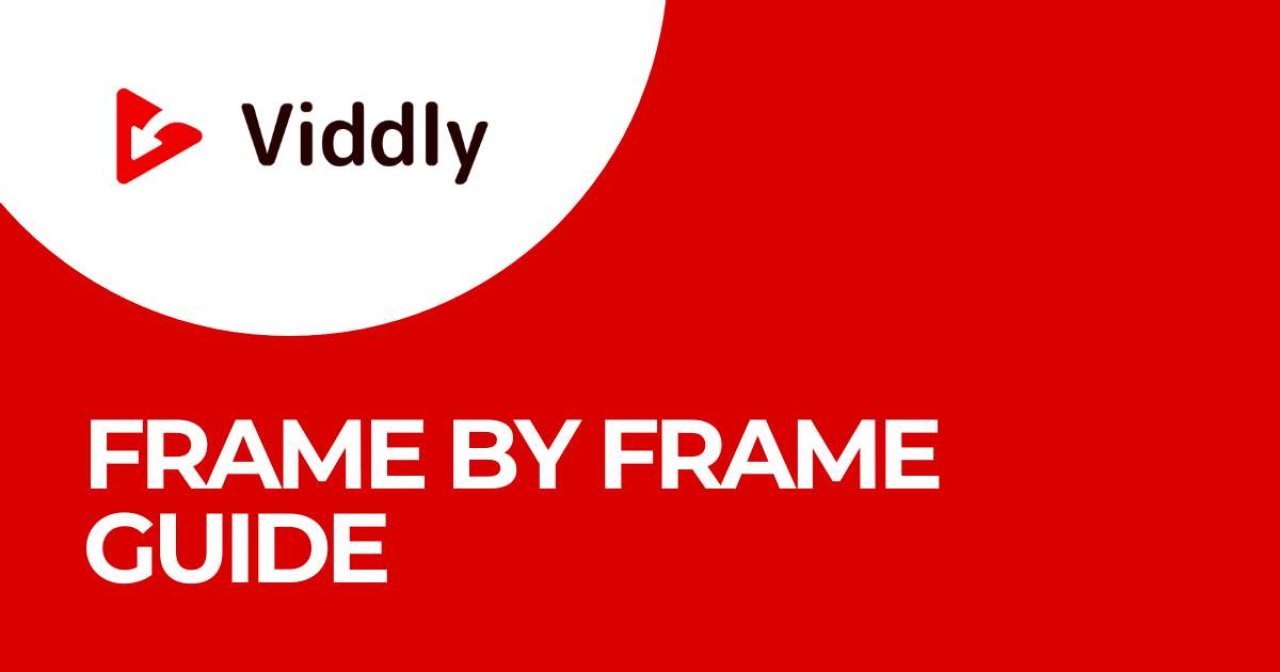
Key Takeaways
Importance of Frame-by-Frame Playback: Frame-by-frame video playback allows for precise analysis, beneficial in various fields like sports, film editing, science, and law enforcement.
Preparation and Tools Needed: Ensure your device meets system requirements and install relevant browser extensions such as "Video Speed Controller" or "Enhancer for YouTube" for efficient frame-by-frame viewing.
YouTube Native Shortcuts: Utilize YouTube’s built-in keyboard shortcuts (K to pause, . for forward, , for backward) for quick frame navigation without additional tools.
Third-Party Extensions and Tools: Extensions like "Frame By Frame for YouTube" or VLC Media Player offer enhanced functionality for detailed frame-by-frame analysis.
Optimal Analysis Tips: Improve visibility and focus by adjusting screen settings, using a larger monitor, and taking organized notes with digital tools for accurate and comprehensive frame-by-frame analysis.
Understanding the Importance of Frame-by-Frame Video Playback
Frame-by-frame video playback offers precise control over a video's content. This section explores why this level of detail is critical and its applications across various fields.
Why Analyze Videos Frame by Frame?
Frame-by-frame analysis uncovers details not visible at normal playback speeds. When analyzing footage, minute movements or transitions may impact overall interpretation.
For instance, sports analysts break down an athlete's technique, noting every step and hand movement. Similarly, film editors identify continuity errors or perfect cuts between scenes. Educational content benefits from this analysis by highlighting specific actions in tutorials.
Applications in Different Fields
Frame-by-frame playback isn't limited to sports and film; numerous fields rely on this technique. In science, researchers examine experiments meticulously to understand phenomena better.
Animation studios use this method to ensure motion sequences flow smoothly, catching any inconsistencies. Law enforcement reviews surveillance footage frame by frame to uncover crucial evidence.
This in-depth viewing enhances our ability to scrutinize details, significantly improving outcomes in various professional sectors.
Preparing to View YouTube Videos Frame by Frame
Reviewing YouTube videos frame by frame demands specific tools and preparations. Let us outline the key steps to get started.
Prerequisites and System Requirements
First ensure your device meets basic requirements. A laptop or desktop computer with at least 4 GB of RAM is essential for smooth video playback. Google Chrome or Firefox browsers support frame-by-frame playback using extensions.
Additionally install required browser extensions like "Video Speed Controller" or "Enhancer for YouTube." These extensions enable precise playback control and facilitate frame-by-frame viewing.
Accessing YouTube
Open your preferred web browser and navigate to YouTube's homepage. Sign in to your account for access to all functionalities, although sign-in is not mandatory for viewing.
After signing in, locate the video intended for frame-by-frame analysis. Use the search bar to quickly find specific content.
Once the video starts playing utilize installed extensions to begin detailed frame analysis. These tools provide essential playback commands, ensuring efficient frame-by-frame review without needing to download YouTube videos.
Methods to View YouTube Videos Frame by Frame
Various methods exist to view YouTube videos frame by frame. Utilize the native YouTube keyboard shortcuts or install browser extensions for greater control.
Using the Native YouTube Keyboard Shortcuts
For frame-by-frame viewing with minimal setup, use YouTube’s built-in keyboard shortcuts. These shortcuts work directly within the video player for seamless frame navigation.
Pause the Video: Press the K key to pause the video.
Frame Forward: Press the . (period) key to move forward one frame.
Frame Backward: Press the , (comma) key to move backward one frame.
Ensure the video player has focus; click on the video if necessary. Our recommendation is to use these shortcuts for quick, on-the-fly analysis without additional tools.
By adhering to these methods, you can effectively analyze YouTube videos frame by frame, enhancing your review and precision.
Utilizing Third-Party Tools and Extensions
Third-party tools and extensions provide additional functionality for viewing YouTube videos frame by frame. These solutions often come with user-friendly interfaces and enhanced capabilities.
Recommendations for Reliable Tools
Frame By Frame for YouTube: This browser extension allows precise control over YouTube video playback. Users can advance or rewind videos frame by frame directly within the YouTube interface.
VLC Media Player: Though not a browser extension, VLC offers robust frame-by-frame navigation after downloading YouTube videos using a YouTube downloader.
Enhancer for YouTube: This versatile tool provides various playback enhancements, including frame-by-frame navigation and advanced playback speed controls.
How to Install and Use These Tools
Frame By Frame for YouTube:
Search for "Frame By Frame for YouTube" in the Chrome Web Store.
Click "Add to Chrome" to install the extension.
Navigate to a YouTube video and use the arrow keys provided by the extension to move between frames.
VLC Media Player:
Download VLC Media Player from the official website.
Use a YouTube downloader to save the video locally.
Open the downloaded YouTube video in VLC.
Use the shortcut key "E" to move forward frame by frame.
Enhancer for YouTube:
Find "Enhancer for YouTube" in the Chrome or Firefox extension store.
Install the extension by clicking "Add to Chrome" or "Add to Firefox."
Access a YouTube video and use the controls provided by the extension to navigate frame by frame.
By utilizing third-party tools, users can experience more refined control over YouTube video playback, facilitating detailed analysis and study.
Tips for Effective Frame-by-Frame Analysis
Achieve better frame-by-frame analysis with enhanced techniques and tools. These tips enhance your visibility and focus while facilitating comprehensive note-taking.
Enhancing Visibility and Focus
Ensure that your workspace provides optimal lighting to reduce glare on your screen. Adjust the screen brightness and resolution settings to make individual frames clearer. Consider using a larger monitor or connecting your laptop to a secondary screen.
Distraction-free environments help maintain focus on minute details; disable notifications and close unnecessary tabs or applications. Use browser extensions that allow dark modes to reduce eye strain.
Enhanced settings like these improve the clarity and accuracy of your analysis.
Taking Notes for Analysis
Using digital tools facilitates efficient note-taking. Applications like Evernote or OneNote enable you to organize your thoughts and annotations methodically. For more precise context logging, timestamp frames and pair them with your notes. Screenshots can be taken and annotated directly on the image for more detailed observations. Store keyword-rich notes for better future retrieval. Regular note-taking during analysis ensures you capture essential information for later reference, supporting cohesive results and conclusions.
Troubleshooting Common Issues
Occasionally, issues arise when trying to view YouTube videos frame by frame. Let's address some common problems and provide solutions.
Video Does Not Pause at the Exact Frame
When the video fails to pause precisely on the desired frame, there are several steps to take. First, ensure the playback speed is set to normal; frame-by-frame accuracy might be impacted if the speed is adjusted. Next, check your internet connection.
Poor connectivity can lead to buffering issues, causing the video to skip frames. Refreshing the page or restarting the browser can also resolve minor glitches. Additionally, consider using third-party tools designed for frame-by-frame navigation if the native YouTube functionality proves unreliable.
Third-Party Tools Not Working Properly
Third-party tools sometimes encounter issues. Start by checking for updates; outdated software might not function correctly.
Verify that the tool is compatible with the current version of YouTube. If compatibility seems to be the issue, contacting the support team of the third-party application for troubleshooting tips may help. Additionally, browser extensions can conflict with these tools, so disabling unnecessary extensions could resolve the problem. For continued issues, uninstalling and reinstalling the tool often fixes persistent glitches.
Alternative Methods
Exploring additional methods helps ensure access to frame-by-frame playback beyond native YouTube functionalities and third-party tools. Below, we discuss an effective alternative approach.
Using Video Editing Software to Analyze YouTube Videos
Analyzing YouTube videos frame by frame becomes straightforward with video editing software. These applications offer precise control over video playback, allowing detailed examination of each frame. Begin by downloading the video using a YouTube downloader. Famous software options like Adobe Premiere Pro, Final Cut Pro, and DaVinci Resolve support high-quality frame-by-frame analysis.
Download YouTube Videos: To start, save the desired YouTube video onto your device using a reliable YouTube downloader.
Import Video into Software: Open your chosen video editing software and import the downloaded video file.
Navigate Frame by Frame: Use the frame navigation tools within the software. For instance, Adobe Premiere Pro allows movement through the frames using the arrow keys.
Analyze and Note: Pause at critical moments, take notes, and mark timestamps directly within the software. Utilize features like screen capture to grab any important frames.
Using video editing software enhances the ability to perform meticulous frame-by-frame analysis, providing more insights and precision compared to basic methods.
Conclusion
Mastering frame-by-frame playback on YouTube can elevate our video analysis game significantly. Whether we use native shortcuts third-party tools or professional video editing software each method offers unique advantages. By understanding and utilizing these techniques we can gain deeper insights and make more precise observations. Let's embrace these tools to enhance our video analysis and take our skills to the next level.
Frequently Asked Questions
What is the significance of frame-by-frame playback on YouTube?
Frame-by-frame playback on YouTube allows users to analyze video content in detail, helping with tasks like video editing, studying choreography, or scrutinizing sports plays. It provides precision that standard playback cannot offer.
How can I achieve frame-by-frame playback on YouTube?
You can achieve frame-by-frame playback on YouTube using native shortcuts like the comma (,) and period (.) keys to move backward and forward one frame at a time. Alternatively, you can use third-party tools designed for video analysis.

What tools can I use for frame-by-frame analysis on YouTube?
In addition to YouTube's built-in shortcuts, third-party tools such as digital note-taking apps and video analysis software can enhance frame-by-frame playback, offering advanced features for detailed examination.
Why should I create optimal conditions for video analysis?
Creating optimal conditions, like a distraction-free environment and proper lighting, ensures that you can focus entirely on the video analysis, leading to more accurate observations and insights.
How can video editing software aid in frame-by-frame analysis?
Video editing software like Adobe Premiere Pro or Final Cut Pro allows you to download, import, and navigate through videos frame by frame, offering enhanced precision and the ability to make detailed notes directly within the software.
Editing Software
Need help choosing the best YouTube video editing software? This guide will walk you through different video editors and will help you pick the best option for your video editing needs!
viddly.net

Is video editing software better than basic methods for frame-by-frame analysis?
Yes, video editing software provides more advanced tools and accurate navigation compared to basic methods, making it superior for in-depth frame-by-frame analysis. It caters to professionals needing detailed scrutiny of each frame.
Can I take notes directly within video editing software?
Yes, video editing software often includes features for making notes and comments directly within the program, streamlining the process of analyzing and annotating each frame of the video.
