How to Share YouTube Videos with Specific Start or End Time: Easy Methods & Tips
⏱ Reading Time: 9 min.
📅 Posted on: June 13th, 2024
Ever stumbled upon a YouTube video and wanted to share just a specific part of it? Maybe it's a hilarious moment in a long vlog or an insightful tip buried in a lengthy tutorial.

Good news: You don't need to share the entire video and hope others find the right spot. We can easily share YouTube videos starting at a precise time, and even ending at a specific point.
Key Takeaways
Timestamps Enhance Experience: Sharing YouTube videos with specific start and end times focuses attention on the most relevant or entertaining parts, saving viewers' time.
Easy URL Modification: By appending &t=XXs to a YouTube URL for the start time and &end=YYs for the end time, you can direct viewers to precise moments in a video.
Step-by-Step Sharing: Follow simple steps to share customized video links on both desktop and mobile devices, ensuring accurate video timings.
Increased Engagement: Targeted video sharing improves engagement by allowing viewers to access content that is directly pertinent or amusing, enhancing the overall viewer experience.
Troubleshooting Tips: Verify URL formatting and test links on different platforms to ensure timestamps work correctly, addressing common issues quickly.
Understanding YouTube Video Timings
YouTube provides a convenient way to share videos at specific times. This unique feature enhances viewing experiences by focusing on relevant content.
How Timestamps Work in YouTube
Timestamps allow viewers to start watching from a specific point in a video. By appending &t= followed by the time in seconds to the video URL, it is possible to direct others to the exact moment required. For example, https://www.youtube.com/watch?v=exampleID&t=90 would start at the 1:30 mark. This precision eliminates the need for viewers to manually find the starting point.
Benefits of Sharing Videos with Specific Times
Sharing videos with specific start or end times provides several advantages. Contextual clarity is the primary benefit; viewers see only the intended content, enhancing the message's impact.
It also saves time by bypassing unnecessary portions. For tutorial videos, quick access to critical parts ensures efficiency. When highlighting humorous moments, it guarantees immediate laughs without preamble. This feature improves overall viewer engagement by immediately presenting relevant information or entertainment.
Tings Needed
To share YouTube videos with a specific start or end time, utilize the following materials:
YouTube Account
Ensure you have access to a YouTube account to create and manage video links.Internet Browser
Use any standard browser like Chrome, Firefox, or Edge to access YouTube and adjust video URLs.Video URL
Obtain the YouTube video URL that you wish to share with a specific start or end time. Copy the URL directly from the browser address bar.Timestamp Information
Determine the exact start and end times for the segment of the video you want to share. Use the format of seconds for precise timing.Text Editor (Optional)
Use a text editor like Notepad or any other to compose and modify the URL before sharing.URL Shortener (Optional)
Use a URL shortener like Bitly if the modified YouTube URL is lengthy and needs to be shared in a more compact format.
These materials streamline the process, ensuring only the relevant portions of videos are shared to improve viewer engagement and save time.
Step-by-Step Guide to Share YouTube Videos with Specific Start or End Times
Sharing from a Desktop Computer
There's two ways of doing this... Manual (editing url with a parameter) or using YouTube's sharing button for it.
Let's start with the easiest one:
Make sure video is paused at the time you want your shared video to start.
Click on Share button.
Select Start at: XXs option below
Copy the link
Share it
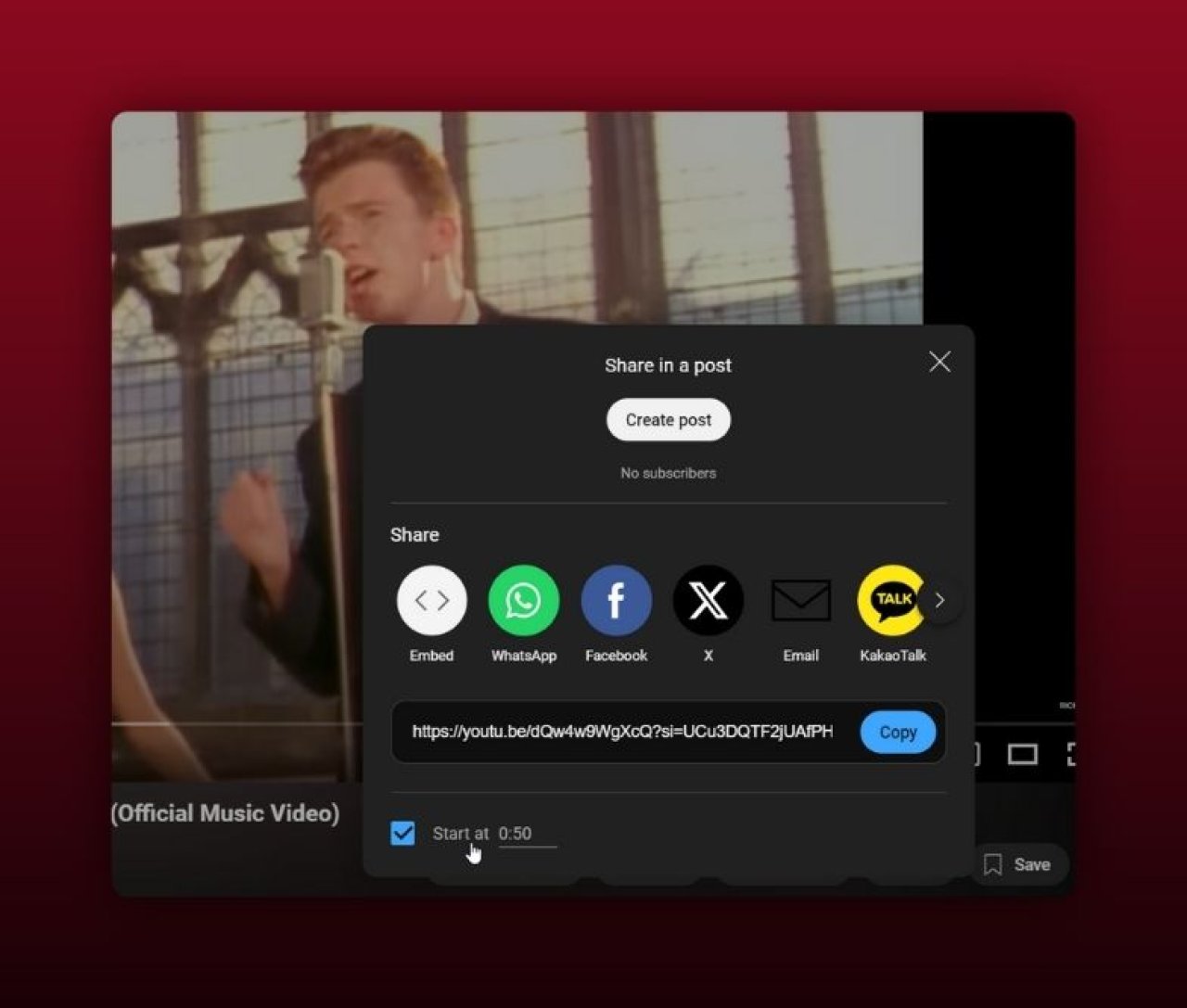
While this button is handy, you can also do the same thing manually by just typing few characters at the end of any YouTube link...
Identify the Start Time: Play the video and pause at the desired start time. Note the exact time displayed on the video player.
Add &t=XXs to the end of the video URL, where XX is the amount of seconds you want the video to start at. Example: https://youtu.be/dQw4w9WgXcQ&t=43s
Edit the URL for End Time (optional): Add &end=XXs to set the end time in seconds. Example: https://youtu.be/dQw4w9WgXcQ&t=43s&end=90s (NOTE! At the time of writing this, setting end time didn't work, though if it would work, this would be the way to do it)
Share the Edited URL: Use the modified URL to share your video. Posting it in social media or email will cue the video to start and end at the specified times.
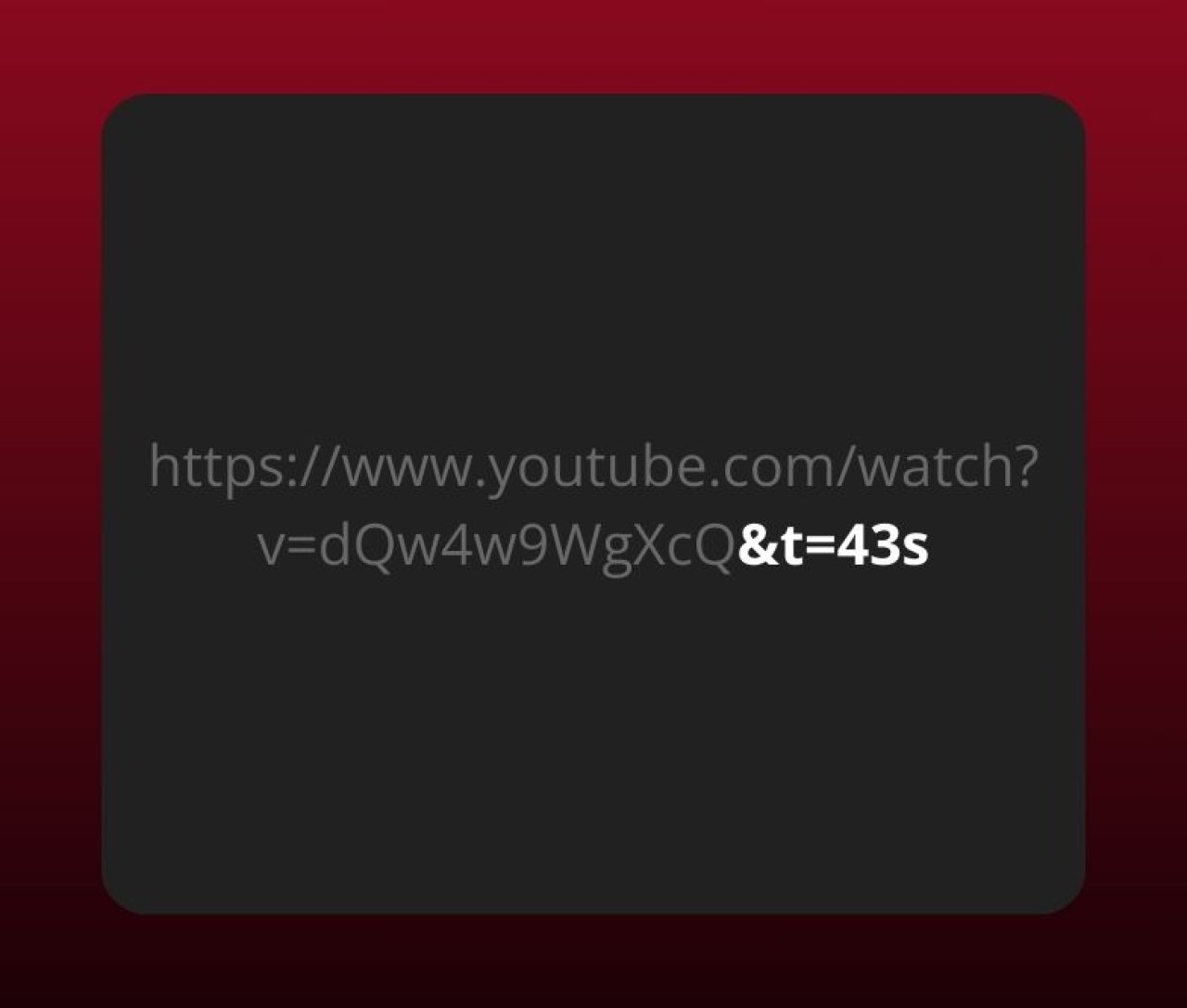
By following these steps, any specific portion of a YouTube video can be highlighted, providing precise control over what content is viewed.
Sharing from Mobile Devices
Using the YouTube App
Open the YouTube app on your mobile device. Navigate to the video you want to share and tap on it to start playing. Pause the video at your desired start time by tapping the screen. Tap the "Share" button, typically found below the video. A menu will appear; select "Copy link."
To share with a specific start time, append the timestamp to the copied URL by adding "&t=" followed by the number of seconds representing the start time. For example, if you want the video to start at 1 minute and 30 seconds, add "&t=90s" to the URL. Share this modified link through your preferred platform.
Using a Mobile Web Browser
Open your mobile web browser and go to YouTube. Search for and select the video you want to share. Play the video and pause it at the desired start time. Tap the URL in the address bar to edit it.
Manually append "&t=" followed by the number of seconds indicating the start time to the video’s URL. For instance, to start at 2 minutes, add "&t=120s." Copy this new URL and share it wherever you need.
While these methods do not offer an option to specify an end time directly, they allow sharing YouTube videos from a specific start time on mobile devices. This enables precise content sharing when necessary.
Tips for Precise Time Setting
Ensuring accurate start and end times enhances the viewing experience when sharing specific parts of YouTube videos. Employ the following methods for precise settings.
Using Keyboard Shortcuts for Accuracy
Keyboard shortcuts simplify setting precise times on desktop computers. Press k to pause the video. Use the arrow keys to adjust the video by 5 seconds: left arrow to rewind and right arrow to fast-forward. Hold Shift and use the arrow keys for moving by 10-second intervals. Once at the correct time, press the c key to copy the URL with the timestamp to ensure accuracy.
Double-checking Timestamps Before Sharing
Verify timestamps by previewing the video link. Paste the modified URL in the browser and check if the video starts and ends at the intended times. While this step may seem redundant, it confirms the precision of the shared timestamp. This minor effort helps avoid any potential viewing disruptions.
These practices ensure that shared YouTube content begins and ends exactly as intended, enhancing viewer engagement and ensuring a seamless viewing experience without extra tools like a YouTube downloader.
Common Issues and Troubleshooting
When sharing YouTube videos with specific start or end times, users may encounter various issues. This section addresses common problems and provides solutions to ensure smooth sharing experiences.
Issues with Timestamps Not Working
Timestamps sometimes seem to fail due to incorrect formatting or platform-specific constraints. Ensuring proper formatting of timestamps, like "t=1m30s" for starting at 1 minute 30 seconds, typically resolves most issues. If timestamps still do not work, try the following steps:
Check URL Format: Ensure the URL looks like this: https://www.youtube.com/watch?v=VIDEOID&t=1m30s.
Verify Video Embeds: Embedded players may ignore timestamps. Use the full YouTube link instead.
Inspect Browser Extensions: Some extensions interfere with YouTube functionality. Disable extensions and test again.
Problems Sharing on Different Platforms
Different platforms handle YouTube links uniquely. Some platforms strip timestamps from the links or fail to render them correctly. To address this, consider the following solutions:
Platform Compatibility: Directly share YouTube links on platforms like Facebook, Twitter, and forums, which support timestamps inherently.
Use Snippets: Post descriptive text mentioning the start and end times if timestamps fail.
Test Links: Always preview your shared links on target platforms to confirm timestamps work correctly.
By following these strategies, users can share specific parts of YouTube videos more effectively despite platform limitations.
Alternative Methods to Share Specific Video Segments
Here are alternative methods to share specific video segments beyond using YouTube's timestamp feature.
Creating Clips on YouTube
YouTube Clips allow sharing specific segments from larger videos without requiring external tools. This feature is ideal for shorter clips, spanning 5-60 seconds.
Access the Video: Open the YouTube video from which you want to create a clip.
Select 'Clip': Click on the 'Clip' button found under the video player.
Set Start and End Points: Drag the sliders to select your desired segment. Ensure this segment falls within YouTube Clips' 60-second limit.
Create a Title: Add a relevant title to your clip for easier recognition.
Share the Clip: Click 'Share Clip' to generate a shareable link pointing directly to that specific segment.
This method is straightforward and effective for engaging audiences with brief yet impactful video parts.
Using Third-Party Tools
Third-party tools provide flexibility for sharing specific video segments, particularly when YouTube’s built-in features are insufficient.
TubeChop: This online tool allows creating custom video segments from YouTube videos.
Input Video URL: Paste the video URL into TubeChop's search bar.
Select Segment: Use the interface sliders to define the start and end points for your clip.
Chop and Share: Generate a new URL for the chopped video, ready to share.
Downsub: Another tool primarily used for downloading subtitles, but it also offers specific segment downloading.
Insert URL: Submit the YouTube video URL on Downsub.
Download Subtitles: While primarily used for subtitles, Downsub can sometimes facilitate partial downloads if subtitles are required.
Kapwing: This editing tool supports video trimming and adding custom start and end points.
Upload or Paste URL: Add your desired YouTube video to Kapwing.
Trim Video: Use the trimming options to specify start and end times.
Export Segment: Export the clipped segment and generate the shareable link.
Using these tools, creators can manage and share specific segments effectively, even when YouTube's native features or timestamp links face limitations.
Conclusion
Mastering the art of sharing specific parts of YouTube videos can significantly boost our ability to engage our audience. By leveraging YouTube's built-in timestamp feature alongside alternative methods like creating clips and using third-party tools such as TubeChop Downsub and Kapwing we can overcome limitations and enhance our content-sharing strategy. These techniques not only streamline the process but also ensure we deliver the most impactful segments to our viewers efficiently. Let's take advantage of these tools to make our video-sharing experience seamless and effective.
Frequently Asked Questions
How can I share a specific part of a YouTube video using timestamps?
To share a specific part of a YouTube video, play the video and pause at the desired start point. Right-click on the video, select "Copy video URL at current time," and share the link. The video will start playing from the specified timestamp when someone opens the link.
What are YouTube Clips and how do they work?
YouTube Clips allow users to create shorter segments from videos. You can select a segment ranging from 5 to 60 seconds. Click the “Clip” button below the video, set the start and end points, and share the clip link.
What is TubeChop and how does it help in sharing video segments?
TubeChop is a third-party tool that lets you select and share specific parts of a YouTube video. Paste the video URL into TubeChop, select the start and end times for the segment you want to share, and generate a shareable link to that specific part.
How can Downsub be used to share video segments?
Downsub primarily downloads subtitles but it can also assist by providing exact timestamps. Use the subtitles to identify the correct timeframes. Copy these timestamps to create accurate, shareable video links using YouTube's built-in feature or other tools.
What is Kapwing and how does it enhance video segment sharing?
Kapwing is an online video editing tool that allows you to trim, cut, and edit YouTube videos. Upload your video to Kapwing, use the editing tools to select your specific segment, and then export and share the edited segment directly.
Why might I use third-party tools instead of YouTube's built-in features?
Third-party tools like TubeChop, Downsub, and Kapwing offer additional flexibility and editing options that YouTube's built-in features might lack. These tools can overcome platform limitations and provide more control over the precise sharing of video segments for enhanced viewer engagement.
