What is YouTube Unlisted Video? Benefits, How-To Guide, and Privacy Alternatives Explained
⏱ Reading Time: 8 min.
📅 Posted on: June 13th, 2024
Ever stumbled upon a YouTube video that doesn't show up in search results or on a channel's main page? That's likely an unlisted video. Unlike public videos, unlisted videos offer a unique blend of privacy and accessibility, making them perfect for sharing content with a select audience without broadcasting it to the world.

In this article, we'll delve into the ins and outs of YouTube's unlisted video feature. We'll explore what makes unlisted videos different from private and public ones, and why they might be the ideal choice for your next upload. Let's unlock the potential of this often-overlooked YouTube setting.
Key Takeaways
Definition and Purpose: Unlisted videos on YouTube are not discoverable through search results or a channel's main page, offering a balance between privacy and accessibility.
Ideal Use Cases: Perfect for sharing with select audiences such as educational content, internal business communications, and personal messages, without making the content publicly available.
Privacy Settings: To make a video unlisted, users can change the visibility settings in YouTube Studio, ensuring only those with the direct URL can view the video.
Benefits: They enable content testing, gathering private feedback, and selective sharing, making them useful for various professional and personal scenarios.
Analytics & Engagement: Unlisted videos still track performance metrics, helping content creators monitor engagement and make necessary adjustments.
Troubleshooting: Common issues like unexpected views or difficulties in changing privacy settings can be managed by updating URLs, clearing browser cache, and verifying account permissions.
Reasons to Use Unlisted Videos
Using unlisted videos on YouTube unlocks several benefits, making them useful for various scenarios.
Sharing Videos with a Selected Audience
Unlisted videos allow us to share content with only a selected audience. By providing the video's URL, we can control who views it without making it available to the broader public. This method proves practical for educational content, internal business communications, and personal messages among friends and family.
Testing Videos Before Public Release
Utilizing unlisted videos facilitates testing content before a full public release. We can upload our videos, share the unlisted link with team members or collaborators, and gather their input on any necessary modifications. This approach helps ensure that no issues remain in the video, enhancing overall quality upon publication.
Collecting Feedback Privately
Unlisted videos serve as an efficient means for gathering feedback privately. Instead of exposing the content to everyone, we share the video with a specific group of trusted individuals. This method proves handy for product reviews, creative projects, and client presentations, allowing us to make any needed refinements based on the feedback received.
How to Make a Video Unlist on YouTube
To make a video unlisted on YouTube, follow these simple steps outlined below.
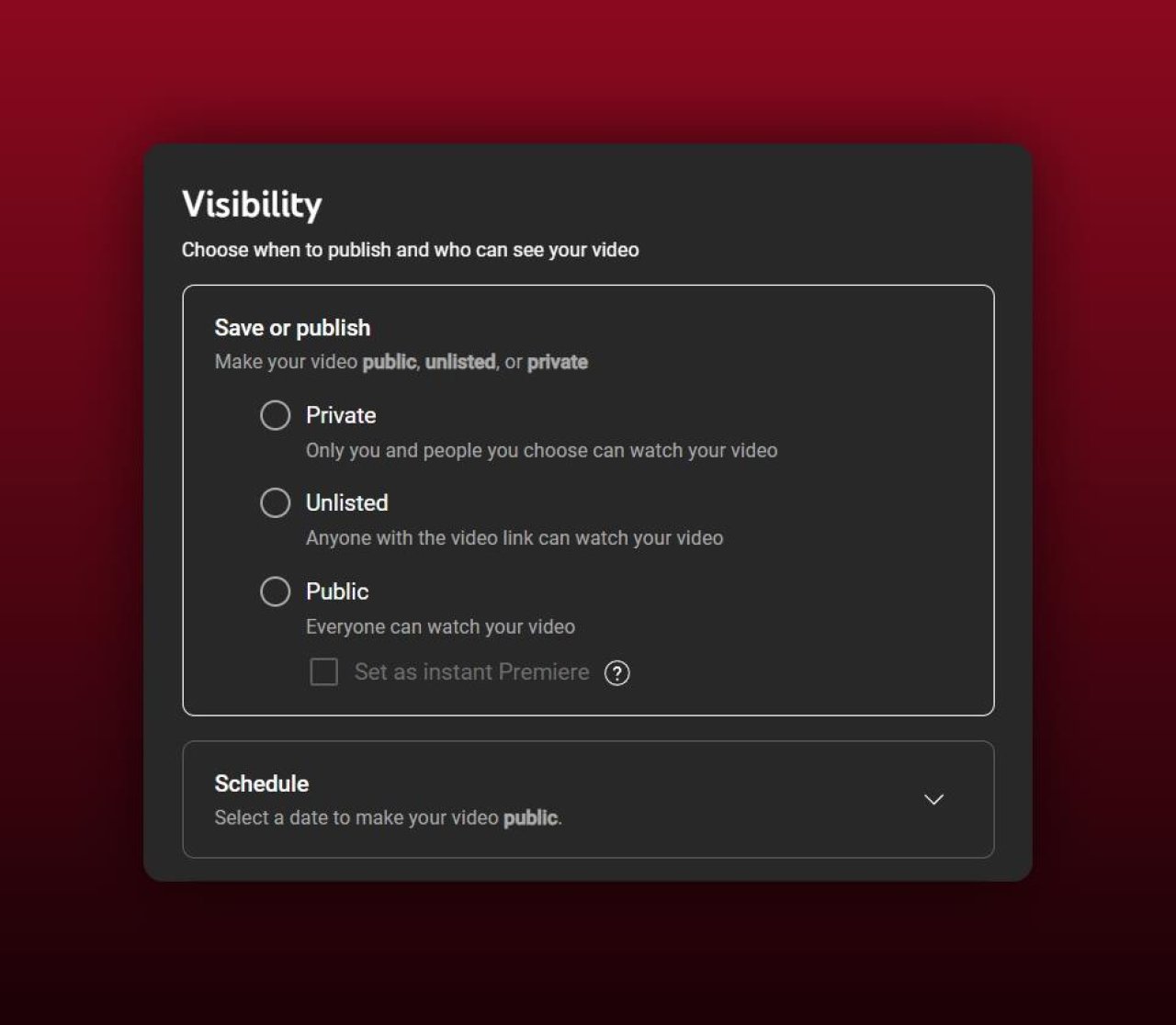
Step-by-Step Guide to Changing Video Privacy Settings
Log in to Your YouTube Account
Access your YouTube account by logging in with your credentials.Navigate to YouTube Studio
Click on your profile picture at the top right, then select "YouTube Studio" from the dropdown menu.Select Content from the Left Menu
In YouTube Studio, choose "Content" from the left sidebar. This directs you to your video list.Choose the Video
Find the video you want to unlist. Click the video's title or the thumbnail to open the edit screen.Change Visibility Settings
In the "Details" tab, locate the "Visibility" section. Options include "Public," "Private," and "Unlisted." Select "Unlisted."Save Your Changes
Click "Save" to apply your new settings. The video status updates to unlisted immediately.
Limited Visibility
Only individuals with the direct link can view unlisted videos. They don't appear in search results, playlists, or on your channel's main page.URL Sharing
Ensure the URL is shared only with intended recipients. Anyone with the link can access the video.Analytics
Performance metrics and engagement analytics remain accessible for unlisted videos. Monitor these metrics to gauge viewer interaction.Content Suitability
Assess whether the video suits unlisting due to sensitive content or specific audience targeting. Scan for confidential or proprietary information.
By following these guidelines, we can effectively manage our YouTube content visibility to suit different needs.
Managing Unlisted Videos
To optimize YouTube content management, unlisted videos offer flexibility and control. These options enhance selective sharing and maintain viewer engagement without public exposure.
How to Share Unlisted Videos
Copy the unique URL from the share options of the unlisted video. Share this URL directly with specific individuals or groups.
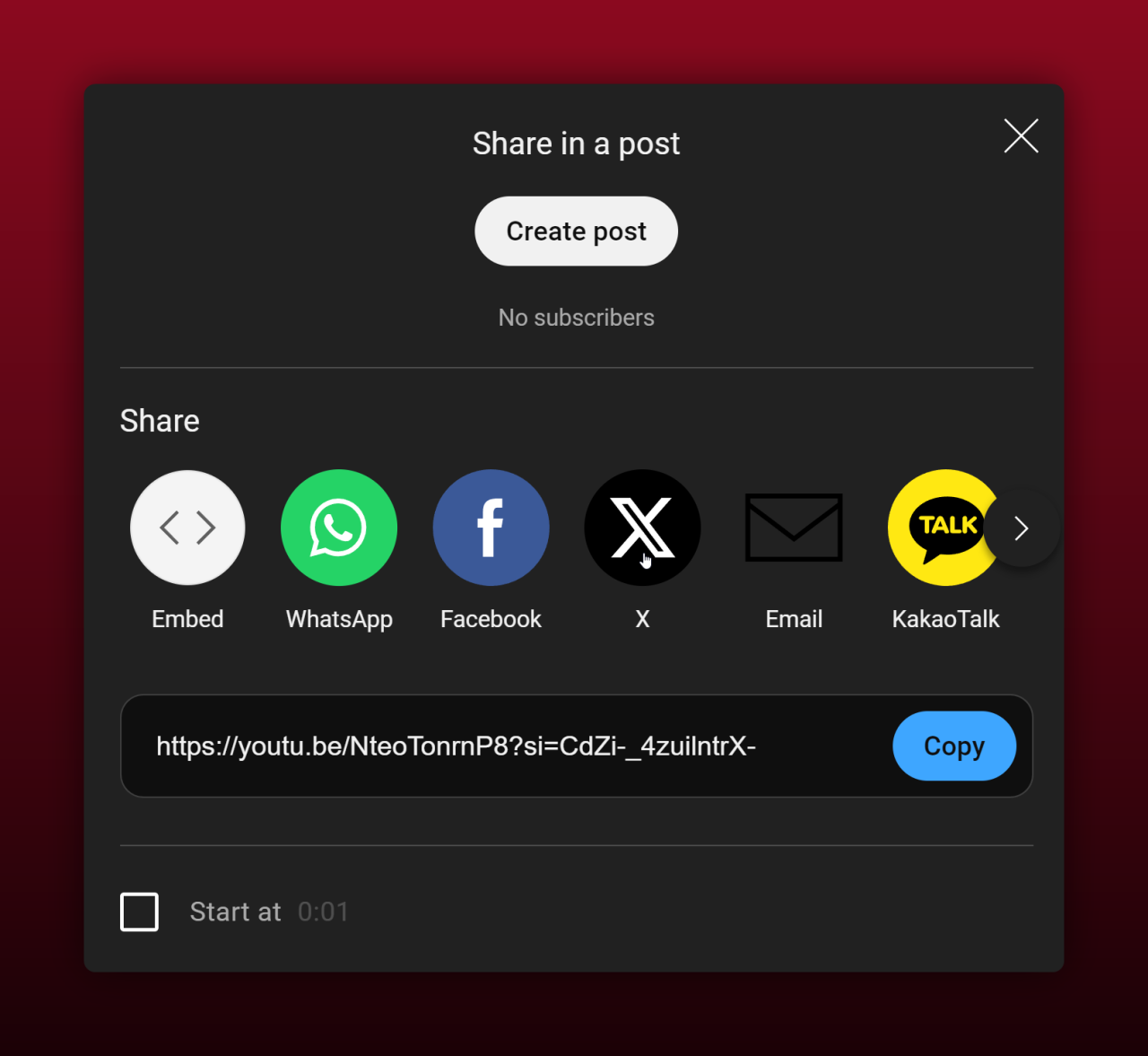
Use this method in professional settings such as sharing internal project updates or classroom materials. Avoid posting the URL on public forums or social media to maintain the video's limited visibility. For example, when collaborating with a small team on a project, send the URL via email or a private messaging app.
Monitoring Views and Engagement on Unlisted Videos
Access YouTube Studio to track analytics of your unlisted videos. Navigate to the 'Analytics' tab to review key metrics such as view counts, watch time, and audience retention. Use these insights to understand how the content engages the targeted audience. For instance, if a corporate training video shows low completion rates, consider revising the content for clarity and engagement. Monitoring these metrics helps in fine-tuning the content and ensuring it meets the expected objectives.
Relevant steps include:
Visit YouTube Studio.
Select 'Analytics' from the left-hand menu.
Choose the unlisted video you want to analyze.
Review metrics like views and watch time.
Tracking these metrics assists in evaluating the video's effectiveness and informs necessary adjustments for better engagement.
Common Issues and Troubleshooting

In managing unlisted videos, a few issues may arise. Here, we address common problems and provide solutions.
Video Still Receiving Unexpected Views
When an unlisted video gets unexpected views, it may be due to the URL being shared publicly. Unlisted videos are not discoverable through search or recommendations but anyone with the link can watch them. To resolve this:
Check Sharing Sources: Examine platforms or individuals that might have shared the URL without authorization. Ask collaborators to avoid posting the link publicly.
Update the URL: Create a new link by making the video private momentarily, then switch it back to unlisted. This disrupts the old URL.
Monitor Analytics: Use YouTube Studio to track view sources. Identify platforms where views originate and address unauthorized sharing.
Problems Changing Video Privacy Settings
Difficulty in altering video privacy settings typically stems from platform glitches or account issues. To troubleshoot:
Clear Browser Cache: Clear the cache and cookies of the browser in use. Browser issues often cause problems when trying to update settings.
Use a Different Browser: Attempt changing settings using another browser. Compatibility issues can vary across browsers.
Update YouTube App: Ensure the YouTube app is up to date. Outdated versions may fail to save changes correctly.
Check Account Permissions: Verify that account permissions allow for privacy setting changes. On shared accounts, ensure proper privileges.
Retry After Some Time: Wait a few minutes if recent changes aren't reflecting. YouTube servers might take time to update privacy settings globally.
By addressing these common issues, we can ensure smoother management of YouTube unlisted videos.
Alternatives to Using Unlisted Videos
When unlisted videos aren't the best option, other methods can provide the same benefits with additional privacy controls. Let's explore these alternatives:
Using Private Videos
Private videos keep content entirely secure, limiting access to a select few. Only those specifically invited via their email addresses can view the video. No one else can find the video in search results or on our YouTube channel, adding a robust privacy layer. For example, if we need to share sensitive information with team members only, using private video settings ensures that unauthorized users cannot access the content.
Steps to Create a Private Video:
Upload the Video: Navigate to the video upload page on YouTube.
Select Privacy Setting: Choose "Private" in the privacy settings options.
Invite Viewers: Add the email addresses of specific individuals who should have access.
Creating a YouTube Playlist for Restricted Sharing
YouTube playlists can organize and control access to a series of videos. By creating a playlist, we can manage multiple videos under a single URL, making it easier to share without exposing each video individually. This is particularly useful for curating educational content or training programs visible only to intended viewers.
Create a Playlist: Go to the YouTube homepage and click on "Library" > "Create Playlist."
Adjust Privacy Settings: Set the playlist as "Unlisted" or "Private" based on the need.
Add Videos: Include the videos intended for restricted viewing.
Following these steps ensures maximum control over who can access our videos, enhancing privacy and targeted sharing capabilities.
Conclusion
YouTube's unlisted video feature offers a versatile way to share content selectively without making it public. Whether we're refining content or seeking feedback targeted sharing becomes a breeze. By understanding the nuances of unlisted videos and exploring alternatives like private videos and curated playlists we can better control our content's visibility and security. These tools empower us to manage our digital presence effectively ensuring our videos reach the right audience while maintaining privacy.
Frequently Asked Questions
What is an unlisted video on YouTube?
An unlisted video on YouTube is a video that is not visible in search results or on your channel unless someone has the direct URL. It provides a way to share content privately without making it publicly accessible.
How do I make a video unlisted on YouTube?
To make a video unlisted, go to YouTube Studio, select the video you want to update, click on the "Visibility" dropdown, and choose "Unlisted." Save your changes to apply the new setting.
What are the benefits of using unlisted videos?
Unlisted videos allow for targeted sharing, the collection of feedback on content, and the refinement of private content. They enable you to control who views the video by sharing the URL selectively.
How can I share an unlisted video securely?
Share the unlisted video's URL only with trusted individuals. Avoid posting it on public forums or social media to maintain its limited visibility and control over who can access it.
What are the limitations of unlisted videos?
Unlisted videos can still be shared without your permission if someone forwards the URL. They are also accessible to anyone with the link, which may pose privacy concerns.
What is a private video on YouTube?
A private video on YouTube is only visible to you and the people you invite via their email addresses. It offers enhanced security as it cannot be shared or viewed by others without explicit permission.
How do I make a video private on YouTube?
In YouTube Studio, select your video, go to "Visibility," and choose "Private." Then, add the email addresses of specific people you want to share the video with and save your changes.
Can I organize multiple videos for restricted sharing?
Yes, you can create a playlist and set it to "Unlisted" or "Private." This allows you to control access to multiple videos under a single URL, making it easier to manage and share content as needed.
Which is better for privacy: unlisted or private videos?
Private videos offer better privacy as they limit access to specific, invited viewers only. Unlisted videos are accessible to anyone with the link, which might pose a risk if the URL is shared widely.
Are there any alternatives to using unlisted videos for controlled sharing?
Yes, besides private videos, you can use unlisted playlists to share multiple videos with selected viewers. This method ensures better organization and control over video access.
